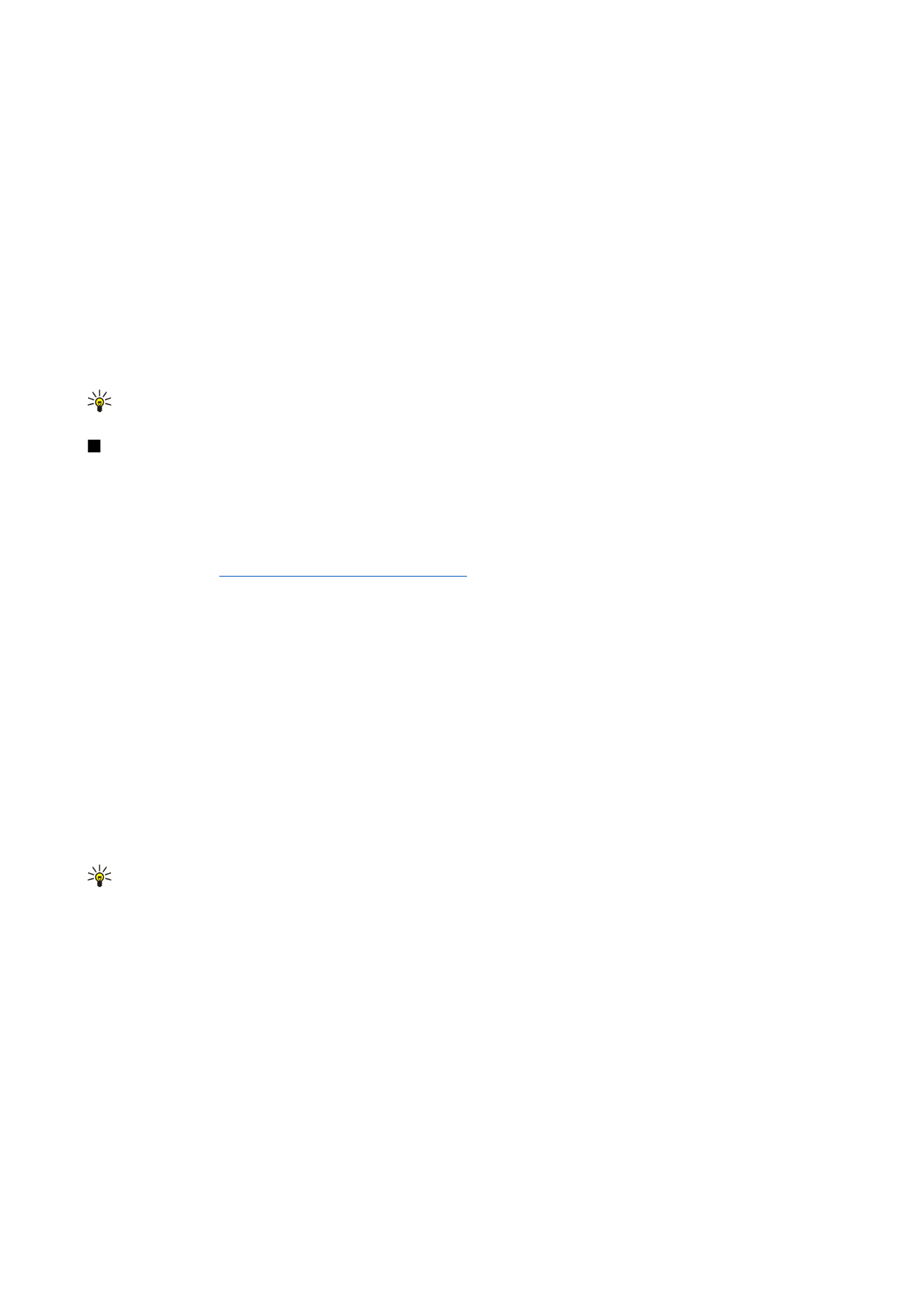
Create and send multimedia messages
Select
New message
>
Multimedia message
.
1. In the
To
field, press the scroll key to select recipients from
Contacts
, or enter the recipients' mobile phone numbers or e-
mail addresses manually.
2. In the
Subject
field, enter a subject for the message. To change the fields that are visible, select
Options
>
Address fields
.
3. Enter the text of the message, and select
Options
>
Insert object
to add media objects. You can add objects such as
Image
,
Sound clip
, or
Video clip
.
The wireless network may limit the size of MMS messages. If the inserted picture exceeds this limit, the device may make it
smaller so that it can be sent by MMS.
4. Each slide of your message can contain only one video or audio clip. To add more slides to your message, select
Options
>
Insert new
>
Slide
. To change the order of slides in your message, select
Options
>
Move
.
5. To preview a multimedia message before sending it, select
Options
>
Preview
.
6. Press the scroll key to send the multimedia message.
Tip: You can also create multimedia messages directly from several applications, such as
Contacts
and
Gallery
.
To delete an object from a multimedia message, select
Options
>
Remove
.
Sending options for multimedia messages
Select
Options
>
Sending options
and from the following options:
•
Receive report
— Select
Yes
if you want to receive a notification when the message has been successfully delivered to the
recipient. Receiving a delivery report of a multimedia message that has been sent to an e-mail address may not be possible.
•
Message validity
— Select how long the messaging center tries to send the message. If the recipient of a message cannot be
reached within the validity period, the message is removed from the multimedia messaging center. The network must support
this feature.
Maximum time
is the maximum amount of time allowed by the network.