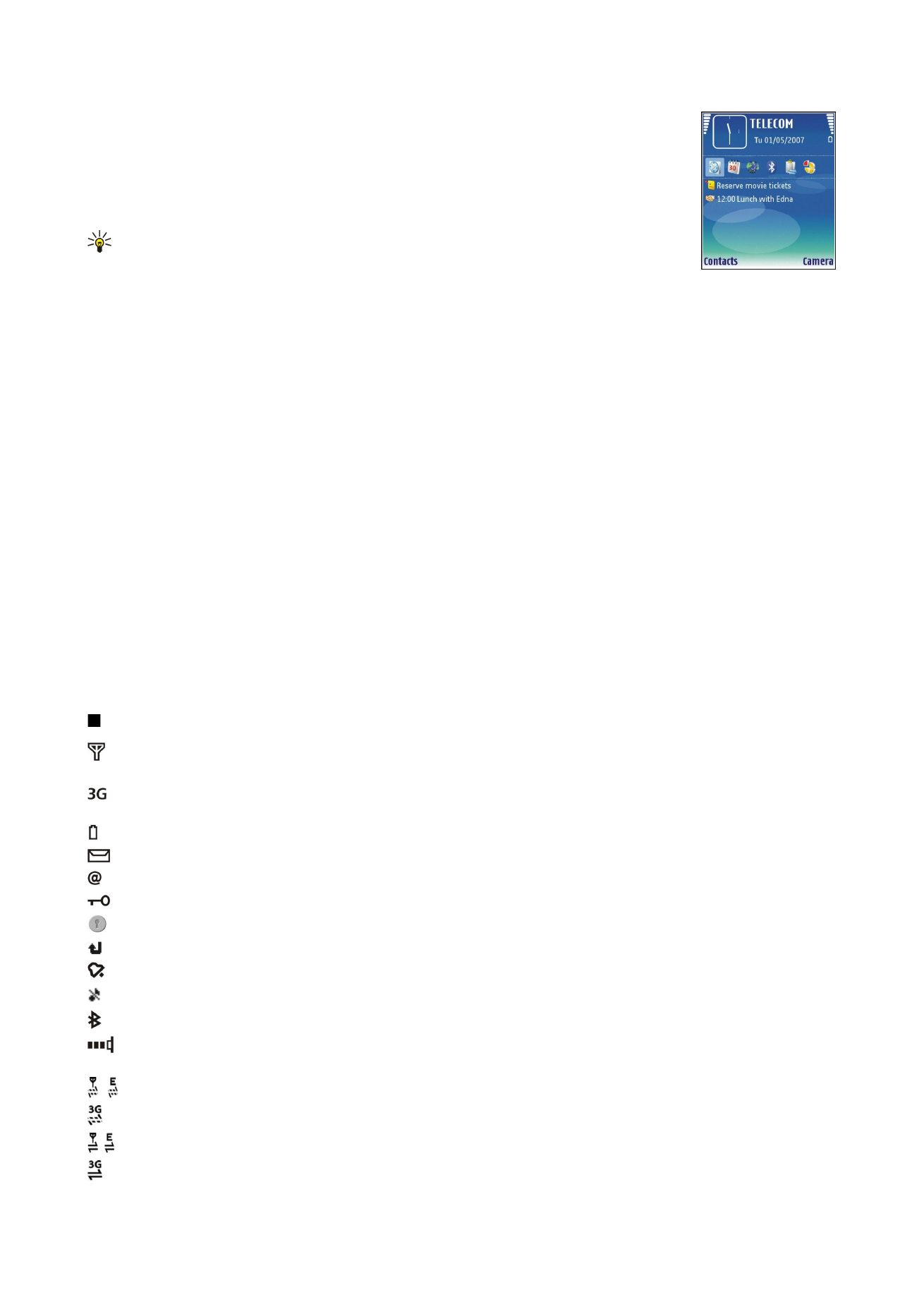
Standby mode
>
Active standby apps.
. Scroll to the different shortcut settings,
and press the scroll key. Scroll to the desired application, and press the scroll key.
You can see the messages in a messaging folder such as inbox or mailbox in the active standby mode.
Select
Menu
>
Tools
>
Settings
>
Phone
>
Standby mode
and the folders in
Active standby
mailbox
.
Tip: You can also see different notifications, such as missed calls, unread messages, or voice
mails in the active standby mode. With these notifications, you can see the communication
status of your device with one glance. Select the plug-ins in
Menu
>
Tools
>
Settings
>
Phone
>
Standby mode
>
Active standby plug-ins
. The available plug-ins may vary.
To use the basic standby mode, select
Menu
>
Tools
>
Settings
>
Phone
>
Standby mode
>
Active standby
>
Off
.
To call your voice mailbox (network service), press and hold 1.
To open
Services
and connect to the Web, press 0.
Standby mode
In the standby mode, you can see different information, such as your service provider, time, and different indicators, including
indicators for alarms.
In the standby mode, you can use the following shortcuts. These shortcuts are usually not available in the active standby mode,
where the scroll key is used for normal scrolling.
To view the most recently dialed numbers, press the call key. Scroll to a number or name, and press the call key again to call the
number.
To call your voice mailbox (network service), press and hold 1.
To view notes, scroll right.
To write and send text messages, scroll left.
To open the Clock application, press the scroll key.
To change the profile, press the power key briefly, scroll to the profile you want, and press the scroll key to activate the profile.
To open
Services
and connect to the Web, press 0.
To change these shortcuts, select
Menu
>
Tools
>
Settings
>
Phone
>
Standby mode
.