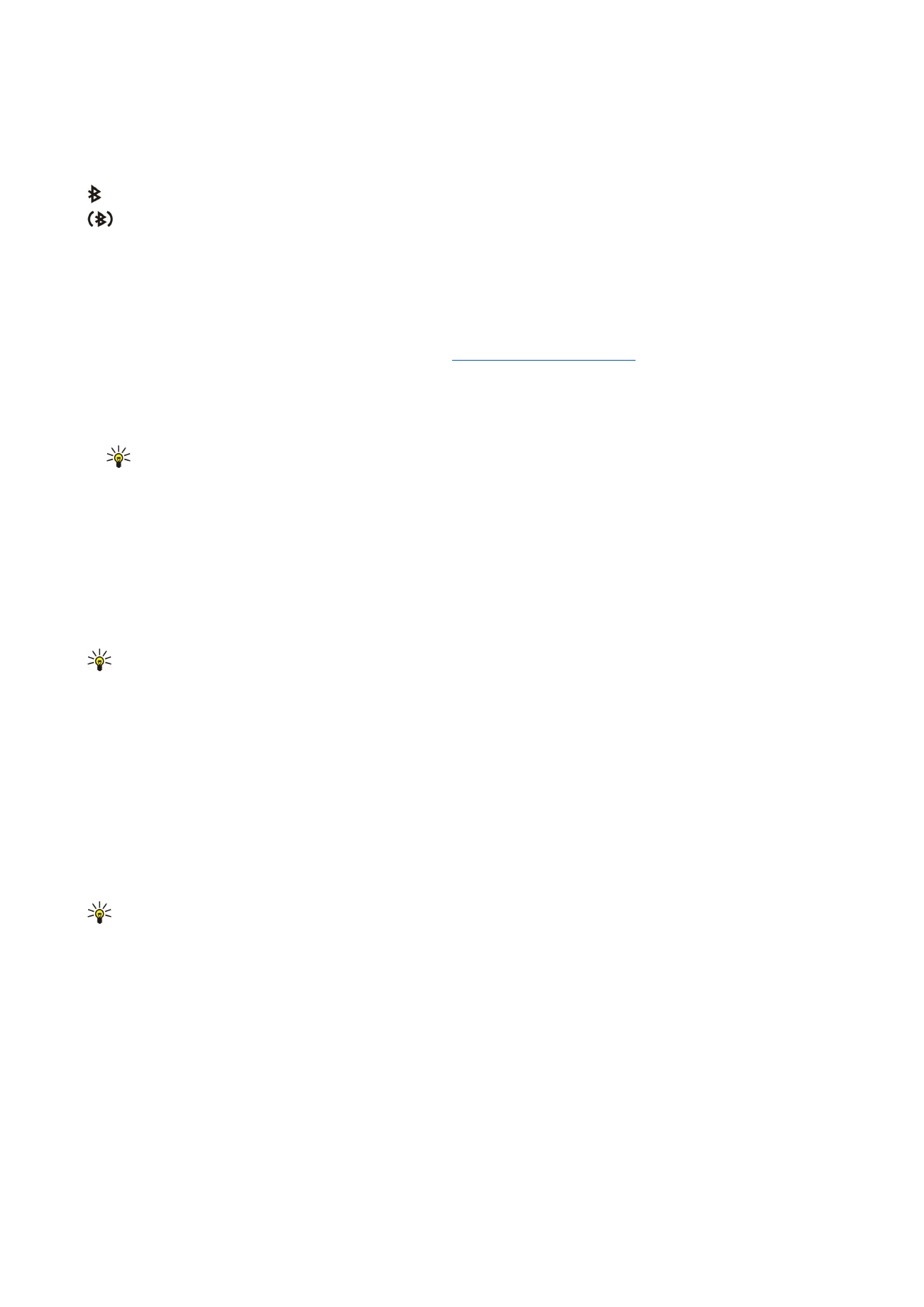
See "Authorize a device," p. 52.
Pairing and authorizing the
connection makes connecting quicker and easier, as you do not have to accept a connection between paired devices every time
you establish the connection.
The passcode for remote SIM access must have 16 digits.
1. Select
Options
>
New paired device
. The device starts to search for Bluetooth devices within range.
Tip: If you have sent data using Bluetooth before, a list of the previous search results is displayed. To search for
more Bluetooth devices, select
More devices
.
2. Select the device with which you want to pair, and enter the passcode. The same passcode must be entered to the other
device as well.
3. Select
Yes
to make the connection between your device and the other device automatic or
No
to confirm the connection
manually every time a connection attempt is made. After pairing, the device is saved to the paired devices page.
To give a nickname to a paired device that is only displayed in your device, scroll to the device with which you have paired, and
select
Options
>
Assign short name
.
To delete a pairing, select the device whose pairing you want to delete and
Options
>
Delete
. To delete all pairings, select
Options
>
Delete all
.
Tip: If you are currently connected to a device and cancel the pairing with that device, pairing is removed immediately,
and the connection is switched off.
Authorize a device
If you trust a paired device, you can allow it to connect automatically to your device. You can select from the following options:
•
Set as authorised
— Connections between your device and the other device can be made without your knowledge. No separate
acceptance or authorization is needed. Use this status for your own devices, such as your compatible headset or PC, or devices
that belong to someone you trust.
•
Set as unauthorised
— Connection requests from the other device must be accepted separately every time.