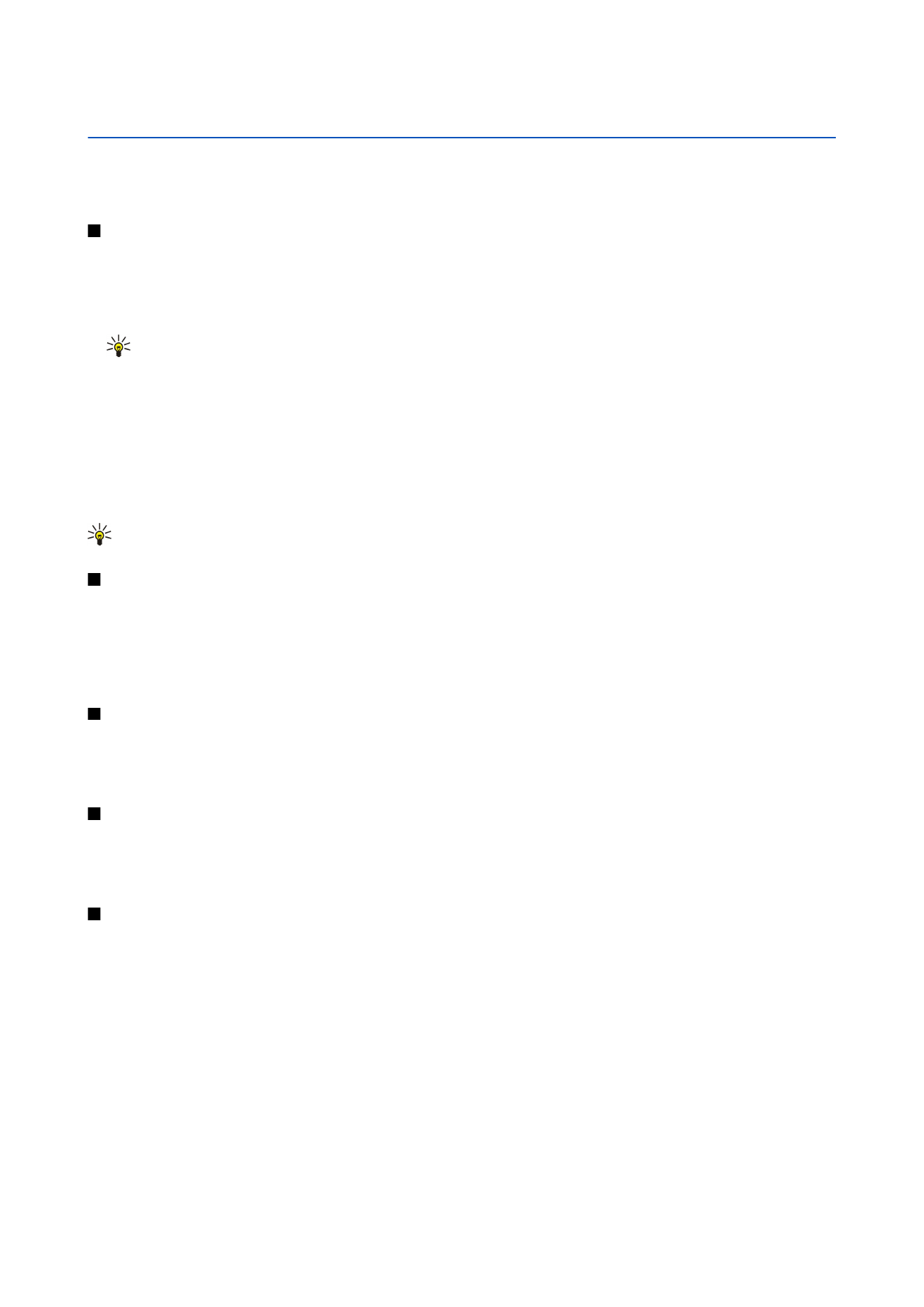
Take a picture
1. Select
Menu
>
Media
>
Camera
.
Your device supports an image capture resolution of up to 1600 x 1200 pixels.
2. Use the display as a viewfinder, aim at your subject, and press the scroll key. The device saves the photo in the default folder,
or in the folder you have defined.
Tip: To zoom in or out before taking a picture, scroll up or down.
3. If you do not want to keep the saved photo, select
Options
>
Delete
. Select
Back
to return to the viewfinder to take another
picture. Select
Options
>
Go to Gallery
to view the photo in
Gallery
.
If the light is dim, select
Options
>
Night mode
after you have opened
Camera
but before taking a picture.
To adjust the image, select
Options
>
Adjust
>
White balance
or
Colour tone
.
To take pictures in a sequence, select
Options
>
Sequence mode
. The camera takes six pictures in a row.
To take timed pictures, select
Options
>
Self-timer
, select the desired timeout, and press
Activate
. The camera takes a picture
after the timeout has passed.
Tip: You can view photos in
Menu
>
Media
>
Gallery
>
Images
.